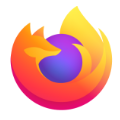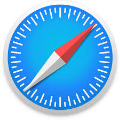Frequently Asked Question
Please view the following job aid to retrieve your password when you log in for the first time:
How to Log in for the First Time job aid
How to Log in for the First Time job aid
Follow this job aid to learn how to change your password.
How to Change Password job aid
How to Change Password job aid
Please check your junk/spam folder in your email.
1. Once logged in, in the upper right corner, view your name.
2. Hover over your name
3. Click Update Account
4. Make some changes - upload new documents or change your phone number
5. Click Save Changes
2. Hover over your name
3. Click Update Account
4. Make some changes - upload new documents or change your phone number
5. Click Save Changes
Follow this job aid to learn how to add your continuing education credits.
How to Manage Continuing Education IDs job aid
How to Manage Continuing Education IDs job aid
Follow this job aid to learn how to enroll in a course.
How to Enroll in a Course job aid
How to Enroll in a Course job aid
Contact your Program Lead.
No. Your progress is automatically saved, you may stop at any time and resume later.
1. Once you have completed a course, click on the Progress tab.
2. Click on "Get Certificate"
2. Click on "Get Certificate"
You do not need to take any action to submit a certificate or BPI credits. We will submit to BPI on your behalf.
The green checkmark signifies that you completed that page by completing the interactive module, answering the question, or reading the text. If you go through a text-only page too quickly, it won't show the green checkmark. When you get back to it and wait at least 10 seconds, the green checkmark will appear once you go to the next page.
1. Once you have completed a course, click on "My Courses".
2. On the course you want to retake, click "Resume."
3. Click "Resume."
4. When you get to the course, it will ask if you want to resume the course where you left off, select "No."
This will allow you to retake the course.
2. On the course you want to retake, click "Resume."
3. Click "Resume."
4. When you get to the course, it will ask if you want to resume the course where you left off, select "No."
This will allow you to retake the course.
For the best user experience, we recommend using the Chrome browser.
Your course completion history can be found in My Course, under the Completed tab.